How to download & install Windows 11 KB5034765
Introduction
Do you have issues with download & install Windows 11 KB5034765. You can try some discussed in this post to fix this problem to install this necessary update.
Table of Contents
What is Windows 11 KB5034765
Windows 11 KB5034765 is an update for Windows 11 released in February 2024. It Includes security fixes, performance improvements, and many new features. Microsoft released the KB5034765 update for Windows 11 23H2 and 22H2 on February 13, 2024. The purpose of this update is to address security flaws in the system and improve Copilot’s functioning.
Key features of Windows 11 KB5034765 are:
- Security patches:
They will protects your computer from online threats.
- Improved Narrator:
It makes using your computer with voice commands even better with an upgraded narrator.
- Explorer fix:
This feature stops your computer from freezing when you plug in a controller. So that will make gaming experience better.
- Download security:
It will ensures safe downloads from the internet.
Why to download & install Windows 11 KB5034765
- Keeps your computer protected and running smoothly.
- Fixes bugs and glitches you might not even notice.
- Unlocks new features to make your life easier.
Things to consider before download & install Windows 11 KB5034765
- Some users reported a taskbar issue (the bottom bar with Start, apps, etc.) disappearing after the update. But there exist methods to fix it.
- It’s a smart move to back up your data before any update.
Issue with download & install Windows 11 KB5034765
When attempting to install this update, KB5034765 is either stuck or not installing. And users get an error code such as 0x80070002, 0x800f0922, 0x800f081f, 0x800f0982, etc. when the update fails to install regularly.
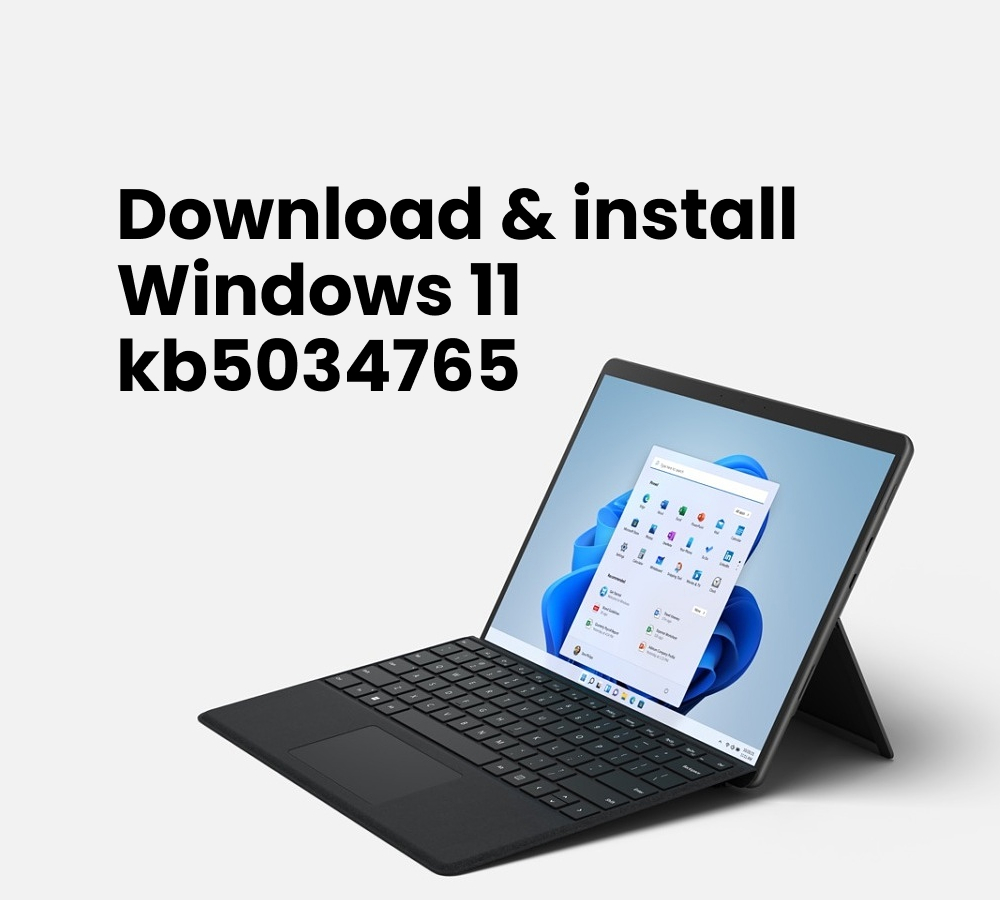
Reasons for Windows 11 KB5034765 not installing
This failure in installation could have several causes. Such as corrupted system files, insufficient disk space, conflicts with other programs in your system, problems with Windows update components. However, if KB5034765 not installing on your computer, you should try the methods we discuss below, to solve this issue.
Methods to fix download & install Windows 11 KB5034765 error
Let’s go through various methods to fix Windows 11 Update KB5034765
Method 1: Launch the Windows Update Troubleshooter
Some problems that stop you from updating Windows can get resolved with the use of Windows Update Troubleshooter. Try this tool if you’re having trouble installing KB5034765. And see if it can identify and fix any issues that it finds.
Step 1: To access Windows 11 Settings, press Win + I.
Step 2: Select System > Troubleshoot > Other Troubleshooters from the menu.
Step 3: To find and address problems, click the Run icon next to Windows Update.
Method 2: Use Microsoft Update Catalog to Install KB5034765 for Windows 11
Users can attempt an alternate installation method if KB5034765 is not installing or is stuck. Use the Microsoft Update Catalog for this rather than Windows Update.
Step 1: To find this update, go to https://www.catalog.update.microsoft.com/ and enter KB5034765 into the search bar.
Step 2: Find the version that corresponds to your system and select it by clicking the Download button.
Method 3: Perform Clean Boot
To fix Windows 11 KB5034765 stuck/not installing, this mode can remove the chance of third-party software interfering with update process. Windows is then run with a minimal collection of drivers and starting programs.
Step 1: Press the Win + R button to open Run dialog box. Type msconfig and click OK.
Step 2: Click Disable all after selecting Hide all Microsoft services under Services.
Step 3: Disable pointless startup apps by going to Startup > Open Task Manager.
Method 4: Reset Windows Update Components
In order to fix KB5034765 not installing, try stopping Windows Update services, cleaning the update cache, and resuming services. This helps remove any corrupted or damaged files or settings.
Method 5: Turn off your antivirus software
Sometimes, the update process may get blocked or interfered with by your firewall or antivirus program. Thereby, making it impossible for it to download, install, or function properly. If KB5034765 doesn’t install on your Windows 11 computer, think about disabling your firewall or antivirus software.
Read More Blog : How To Install Window 10/11 On PC
Method 6: Delete $WinREAgent Folder
If the previously mentioned fixes don’t work, you can try removing $WinREAgent folder while KB5034765 isn’t installing on the computer. Reddit users showed the successful results with this method.
Step 1: Launch File Explorer, select Hidden items after going to View > Show.
Step 2: Find and remove $WinREAgent from your computer.
Another method is to launch Disk Cleanup. Select the system drive, tick the Temporary files and associated boxes, and then click OK > Delete Files. This is going to remove $WinREAgent. Alternatively, you can delete this hidden folder by using the Command Prompt command rmdir /S /QC:\$WinREAgent.
After that, try updating to Windows 11 KB5034765 through Windows Update.
Method 7: Launch DISM and SFC.
Occasionally corrupted system files cause Windows 11 KB5034765 to fail to install; to fix the issue, run an SFC scan.
Step 1: Open Command Prompt and log in as administrator.
Step 2: Run the sfc /scannow command.
Step 3: After finishing, you may also execute the DISM /Online /Cleanup-Image /RestoreHealth command.
Conclusion
We discussed various ways to fix errros related to download & install Windows 11 KB5034765. Users can try these methods and solve the installation error related to Windows 11 KB503476. And then use their windows system smoothly with latest updates.
Frequently asked questions
Q1: What is Windows 11 KB5034765?
Ans: It is a latest update for Windows 11 released in February 2024, by Microsoft. Its’ like a tune-up for your computer’s security and performance.
Q2: What does Windows 11 KB5034765 do?
Ans: It plugs security holes, fixes bugs like Explorer freezing. And adds new features like enhanced Narrator, download security and much more.
Q3: Do I need this update?
Ans: Yes as it ensures your computer remains safe and continues to run smoothly. It is an essential maintenance tool for your system.


