Fixing Windows Update Error 0xc190010a
Introduction
When it comes to Windows operating systems, updates are necessary for preserving system security, resolving problems, and improving general performance. Errors are sometimes encountered throughout the updating process, though. 0xc190010a is one such undesirable error that can interfere with your system’s smooth operation and leave you looking for fixes. We will go deeply into the details of Windows Update Error 0xc190010a in this entire tutorial. And look at workable solutions, causes, and preventive steps to help you deal with this frequent and complex problem.
Table of Contents
Understanding Windows Update Error 0xc190010a
Windows update error 0xc190010a usually appears when users try to install Windows update, as a feature update or overall update. The error message can have many different forms. But it will mostly display something like ‘Installation failed in the SAFE_OS phase with an error during INSTALL_RECOVERY_ENVIRONMENT operation’.
Causes of Windows update error 0xc190010a
It is very important that you understand the root causes of Windows Updates Error 0XC190010a to troubleshoot it properly. These causes include:
- Insufficient Disk Space:
A major cause of Error 0xc190010a is insufficient disk space. If your system doesn’t have enough storage, Windows can have trouble finishing the update process, which could lead to problems.
- Corrupted System Files:
Error 0xc190010a may arise because of system files that are corrupted or damaged, hence blocking the updating process. There are several potential causes for these files to become corrupted, such as malware infections, incorrect shutdowns, or hardware malfunctions.
- Third-Party Software Conflicts:
Occasionally, installed software applications or third-party antivirus programs on your computer can obstruct the update process, leading to Error 0xc190010a. These programs could mistakenly label Windows update components as dangerous or prevent necessary update functions.
- Outdated Drivers:
During the installation process, outdated or incompatible device drivers may also become the cause of update failures and Error 0xc190010a. When trying to install updates on systems with old or incompatible device drivers, driver conflicts and compatibility difficulties may occur.
- Network Issues:
Error warnings such as 0xc190010a may arise during the download or installation of Windows updates. Because of poor network access or irregular internet issues. Installation difficulties can arise from several factors like DNS issues, firewall restrictions, , or network disturbances that delay the update process.
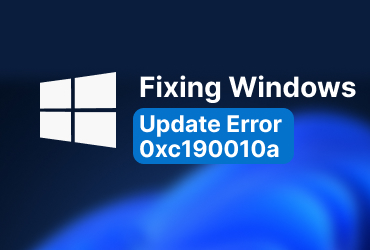
Troubleshooting methods of Windows update error 0xc190010a
Now that we know the potential reasons of Windows update error 0xc190010a
Let’s look into many techniques for Windows update error 0xc190010a fix successfully:
1. Free Up Disk Space:
To start, make sure your system drive has enough storage space. This can be accomplished by using Windows’ built-in disk cleanup tools, removing temporary files, and uninstalling unnecessary apps.
2. Disable Third-Party Antivirus Software:
Disable any installed third-party security or antivirus software on your computer for the time being. These programs could block Windows’ ability to install updates properly by interfering with the update process. Try installing the updates another time after turning off the antivirus program to check if the issue still exists.
3. Run Windows Update Troubleshooter:
Windows comes with built-in troubleshooters that exist to identify and resolve common update-related problems. To launch the Windows Update Troubleshooter Go to Settings > Update & Security > Troubleshoot > Windows Update. To identify and fix any problems that might be keeping Windows updates from installing properly, follow the on-screen directions respectively.
4. Check Internet Connectivity:
Make sure your internet connection is dependable and consistent. To rule out any wireless network problems that might be causing interruptions during the update process. Try switching from a Wi-Fi connection to a wired one. If you’re having problems with your network, you can also try resetting your modem or router.
5. Update Device Drivers:
Make sure all of the drivers for your devices are up-to-date. Especially those for the graphics card, chipset, and network adapter, which are important parts of the system. To speed up the process, you can use third-party driver update applications or update drivers manually using Device Manager.
6. Perform a Clean Boot:
Software conflicts causing Error 0xc190010a can be found by doing a clean boot. It boots Windows with the minimal drivers and starting apps possible. Enter ‘msconfig’ into the Windows search bar, then select the Services tab. Then check the ‘Hide all Microsoft services’ box, and then click ‘Disable all’ to conduct a clean boot. Finally, proceed to the Startup tab and then choose ‘Open Task Manager’. One way to identify troublesome program is to disable each startup item one at a time and restart your computer.
7. Run System File Checker (SFC) and Deployment Image Servicing and Management (DISM):
These Windows programs come pre-installed and search for and fix corrupted system files, which could be source of Error 0xc190010a. Use the administrator to open Command Prompt and enter the following commands:
sfc /scannow
DISM /Online /Cleanup-Image /RestoreHealth
After completing the scan and repair process by following the on-screen instructions. Then to make sure that changes take effect restart your system/device.
8. Perform a Clean Installation of Windows:
To fix Error 0xc190010a, try a clean Windows installation if everything else fails. Make sure you have backed up all the important files and data on your machine before starting a clean installation. To make a fresh Windows installation, use Windows Media Creation Tool to produce installation media and follow the on-screen instructions. Before starting installation, make sure to use ‘Custom installation’ option to format the system drive and eliminate any existing partitions.
Also Read Blog : Windows Update Error 0x8024d001 – How To Fix!
Conclusion
You can reduce your chances of running into Windows update error 0xc190010a and other update-related problems later on. By putting preventive measures in place and maintaining a proactive approach to system maintenance. This will guarantee that your Windows environment is safe, reliable, and up-to-date.
Frequently asked questions
Q1: What is solution for 0xc190010a error during the Windows update?
Ans: Ensure that your device has sufficient disk space. And try disabling third-party antivirus software before attempting the update.
Q2: What is the 0xc190010a error?
Ans: Its’ a common Windows update error that indicates issues related to insufficient disk space, incompatible hardware, or conflicting software.


